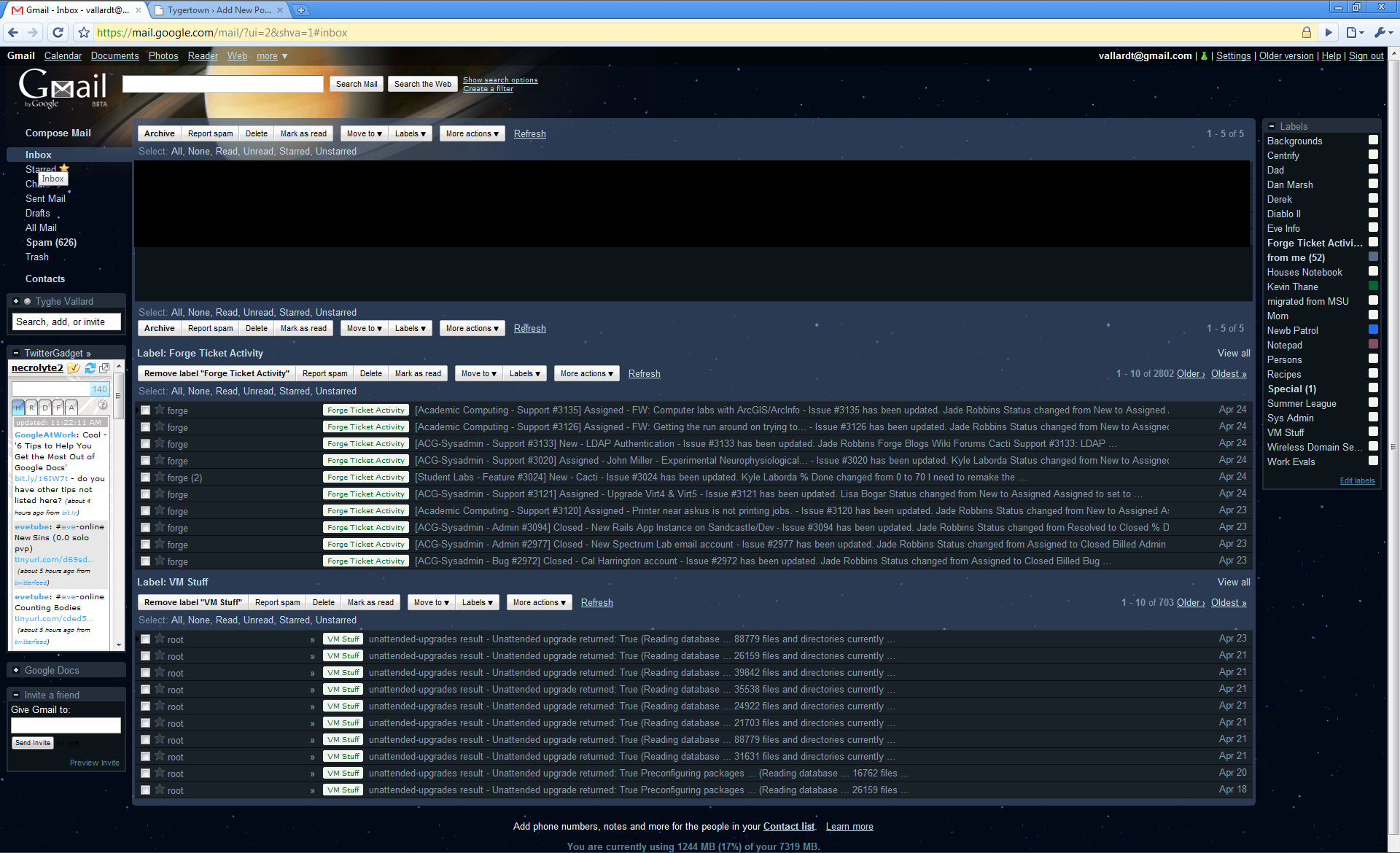So I feel it necessary to share a few things that could possibly save you a lot of time. Just from experience I have noticed a lot of family and friends that do things that I know I can be done easier and better by just doing them in a different application. It’s not that I’m more elite or whatever than them, it’s just that I work with technology all day long and through colleagues of mine I have learned how to do things easier and better. So here it is, a short list of a few things that can revolutionize the way that you do things.
Click more to read the list
Web Browsing
This one is probably the easiest. You essentially have 5 mainline browsers today.
In one sentence I’m going to save you 3 things. Money, Time and frustration.
DON”T USE INTERNET EXPLORER.
**Here is the deal. When you call that friend/family member of yours to find out why the internet has stopped working or you keep getting malware popups or virus’s make sure the first thing you tell them is “Well I was on MySpace using Internet Explorer.”
Quick breakdown of the other browsers.
- FireFox – Other than IE probably the most used browser on the net.
- Safari – One of the only browsers out there that is completely W3C compliant..or at least it was
- Opera – I tried using it for a while, but I felt the performance increase Opera is suppose to give you over FireFox wasn’t worth the pain it caused me
- Chrome – Currently using this. Its fast and each tab is its own process so no more single tabs killing your entire browser. Its still new so missing some key features.
Before I exit the browser section I’m going to throw this at you one more time.
DON”T USE INTERNET EXPLORER.
**Just visit one of the links above and spend that 5 minutes downloading one of them. FireFox(and probably some of the others) will pull all of your IE settings(favorites, passwords…) when it installs.
Go hook yourself up with a free Gmail account. I guarantee you won’t be disappointed. Here are some reasons why you won’t be:
- Spam filtering. Google has done an excellent job of this and I rarely get junk in my inbox and if I do there is a nifty little ‘Report Spam’ button to send it to the junk hole that it should have hit. I’ll go out on a limb and say that when you set an email as spam using that button you are probably flagging that email for Google to learn and help prevent others from getting that same spam.
- Threaded discussions. Normally email comes in and then you reply back and forth with somebody and all of a sudden you have a ton of individual emails that are hard to read later on if you need to read the full discussion. With Gmail every reply gets placed in a thread of the original email saving you time and making it easy to read.
- Labels & Filters. Most email clients support filtering. Gmail just makes it easier by giving you an easy interface to open and email and ‘Filter messages like these’. You can then label emails automatically using filters which makes it super easy to find and organize your email.
- Search. Its Google, so of course searching through your email is super easy. Enough said about that.
- Archive. Gmail introduced an interesting way to go about email. Normally you would have a huge list of emails in your inbox which makes it cluttered. Gmail’s theme was to give you a ton of space so that you can just archive emails and not delete them…EVER…so don’t do it. Trust me, this is awesome when its two years later and you are trying to remember that address or what not that somebody emailed you. Just search for something in that email and done.
- Google Labs. Here you can pick out new features that are not in the mainline Gmail system to make your email experience even better. Its the little green beaker symbol in the top right. If you havn’t looked in there yet definatly check it out.
Here is a little description on how I filter my work email to make my email experience super streamlined.
At our work place we have a ticket system for managing projects and tasks. Each project that you are listed in immediately signs you up to be emailed when any ticket is assigned to that project. So, I found it annoying that every morning I would wake up with like 20 emails about tickets that may or may not have been assigned to me. Not, to mention the other 20 other emails that came from some of the computers we manage that email me their status updates at night. This was cluttering my inbox enough that it was hard to figure out what was normal email from real people.
When Google Labs released multiple in boxes I thought, “This can probably save me a lot of time.” So I first created a filter for emails coming from our ticket system and had them all sent directly to the archive and then labled as “Ticket”. Then I did the same for those automated emails that come from our servers. Then I configured multiple in boxes so that I have a split inbox that has 3 panes. The top one is normal email. The second is filled with tickets and the third one is filled with automated emails from our servers.
Here is a snapshot of what it looks like
Documents
You probably have written a few documents in Word, thrown some numbers together with Excel or done a presentation with PowerPoint. If so, I’m willing to bet that you have at least on one occasion forgot your thumbdrive with the document you were working on. If so, you know exactly that gut wrenching feeling when you realize you can’t present or turn in that document. With Google Docs, you essentially are free from this ever happening again. Don’t even put your document on something that you will forget or lose. Just share it.
Few cool things:
- Sharing & Collaberation. I can’t even begin to say how this has revolutionized how we work on documents at work. Time sheets, Budgets, Assignments, you name it. Think of it like this. You have assignment A, which is to say write a short story about whatever. Your school has Google accounts for all Students, Faculty and Staff. Instead of wasting paper by having to print off all assignments like this you just write assignment A in google docs and then share it with your teacher. Your teacher can then look at your document and grade it using comments and then store the grade inside another google spreadsheet that is in turn shared with you. That’s right. Instant submission, grading and feedback. I know that some of you are going to immediately throw up the privacy flag. Google doesn’t care about nor do they know what you have in your documents. To be honest, the data you have in them is safer than the way 95%(i’m generalizing here bare with me) schools store this data anyways. Guess what, this is just dipping into the possibilities that sharing can provide. I could write a multi page essay on how Sharing and collaboration can essentially create dynamic content for the web. Use your imagination.
- Collaboration. Ya, its here and in the one above. I felt it needed its own number in the list. So, you have a budget that needs to be changed by multiple people. Your boss is in another state and the other coworker that is working on the budget is across the building. Why wait to edit the document as a team. Share the document with all of them and IN REAL TIME all three of you can edit the spreadsheet as well as chat and discuss what is going on. All Google Docs support the Collaboration feature…try it.
Really your best bet here is to poke and prod around with Docs. Don’t forget, if you have existing docs that you created using almost any format, you can upload them into a Google Doc.
Calendar
This one is going to be pretty brief. I’m going to outline some advanced features that Google Calendar supports as the idea of Calendar is pretty simple.
- Notifications. I’m a forgetful person. Calendar notifications have saved me so many times. I have my phone setup so that I can set a notification how ever long before an event on the calendar is set to occur to be sent as a text message to my phone.
- Sharing. Share your calendar with friends, coworkers or whomever. You can even create another calendar and embed it into a web page. We did this for the Student Labs and have a calendar for each lab which are all on the web so that teachers can see the lab schedules.
Photo Editing
I’m gonna have to list two apps here.
- Picasa – Simply a wonderful way to manage all your pictures. Don’t use software that comes with your camera to do this. Trust me, get Picasa. Easily re size, crop, organize, upload or email photos. Emailing photo’s to friends and such used to be like nails on a chalkboard for me. I really wish I had Picasa when I was on dial up. You used to have to open each picture in an editor and re size them so that you could send them and not have it take forever. Picasa does resizing and such automatically for you when you email them to save you time and it connects directly to your email system to do it. Maybe you have a lot of pictures you want to send to like 20 people and don’t want to email them to everybody, but instead want to put them somewhere that they can all view them. Picasa comes to the rescue with Picasa Web. Simply select the images you want to share and click upload to web albums and you are done.
- Paint.net – Sometimes you need more than just the basic picture editing that album organizers do. You don’t want to use MS Paint because its terrible and you don’t want to shell out hundreds of dollars for Blotoshop(Photoshop). Check out Paint.net. It will definitely get the normal photo editor by and its free.
Website Management
For most people websites are a technology hurdle. I’d say probably 95% of people that want websites just want a way to easily add new pages and write content. Understanding basic HTML, ftp, ssh….isn’t at the top of most people’s lists of things to do. Not to mention that those are the bare minimum things you need to know to make a website. Only using those few things your site is gonna look like its straight from 1985. In order to really get something cool, you are going to need to use a web scripting language of some kind, but really probably a couple of them mixed together. Here come the buzzwords PHP, Javascript, Ruby, Rails, MySQL, Perl…the list goes on.
Well I’m going to simplify your life and allow you to create a dynamic website that you can edit yourself and have it still look great with only the knowledge of how to edit text in a text field.
Now, how can a blogging platform manage my website? Check out these sites. They all use WordPress to manage them.
Bozeman Summer League(Notice the use of Google Docs as well)
Last Few Words
Most of these apps have far more features that make them even better that I won’t discuss. Lets call them hidden gems for now. All I can say is give them a shot. All you have to lose is maybe a half hour of your time, but what you can gain from trying these things out can save you hours.